Activities are a fundamental feature that virtually every Salesforce Sales Cloud user grapples with. Of course, I used the phrase “grapples with” as a joke, but to be honest, activity updates are often a tedious task not always favored by Salesforce users. Of course, Salesforce allows for significant simplification and automation of this process. There is the option to install the Salesforce plugin for Outlook, which allows logging selected emails or events. You can also enable Einstein Activity Capture integration, which automatically associates emails with the relevant records in Salesforce: Contacts or Leads if the email is related to them. While these solutions are not without flaws, users still largely manually add activity records in Salesforce.
How do activities work? In a very straightforward way. In Salesforce, there are three objects associated with activities: Tasks, Events, and Email. They are distinct, so to create a new Task, you use a different button than when creating a new Event or Email. Of course, you can add such activities to any object, even a custom Object (if the object is set up accordingly). Let’s take a look at how the Activity tab appears on a sample Lead.
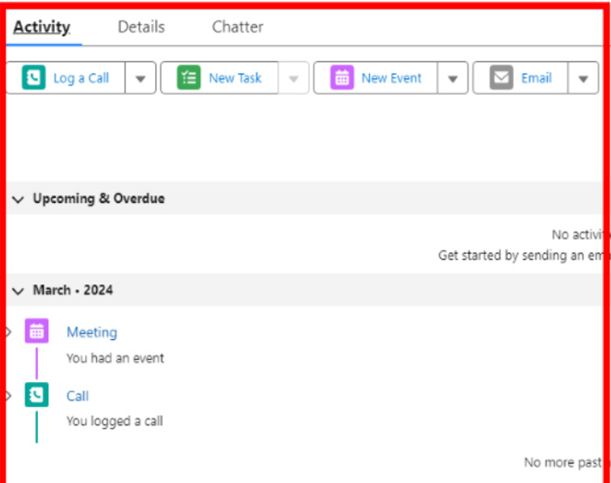
Figure 11.10: Activities Timeline example
As seen in the preceding example, in addition to the buttons mentioned earlier, Salesforce interestingly displays completed or scheduled activities. This is the Activity Timeline, which clearly shows us which activities are already completed and which are still pending, all in the context of a specific record – in this case, the Lead named Mr. Barth Boxer.
Similar activities can be carried out on Contacts, Accounts, or other objects. However, it’s worth mentioning that activities such as Email are typically associated with Leads and Contacts. You can see how it looks in the following screenshot.
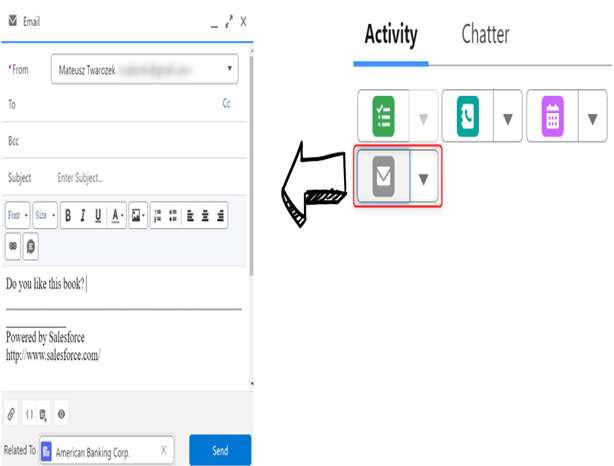
Figure 11.11: Email activity example
As seen in the preceding screenshot, Salesforce allows you to send an email directly from the system. You can enter any content (or use pre-prepared templates) and add additional recipients and attachments. It all looks similar to other email programs, but it takes place within Salesforce, and the email sent from Salesforce is logged as an activity in Salesforce. However, what happens when someone replies to the email? Will it go back to Salesforce? In this case, no. The reply email will go directly into your email inbox. If you want the message to go to Salesforce, you need to explore the additional feature called Einstein Activity Capture or read more about Cases in Chapter 10, Service Cloud in this book.
As you can see, Activities are a very interesting object in Salesforce, allowing you to add Tasks, Events, and emails to Salesforce records. It helps organize and plan users’ work and, ultimately, accelerates it through integrations with Outlook or the use of the Einstein Activity Capture functionality.
As we mentioned earlier, Activities are one of the features that sales representatives often use. In this book, I would like to also mention other objects that they can use in their work – Campaigns and Campaign Members. Let’s discuss them now.