We briefly discussed Leads in Chapter 1, Introduction and Getting Started with Salesforce, of this book; however, in this section, I would like to expand on this description and show you more. As a reminder, in Salesforce, a Lead is a place where potential, preliminary sales opportunities can be recorded. A Lead is a combination of fields from both Account and Contact, as it contains information such as the potential customer’s first name, last name, phone number, and email address, but also the name or address of the company they work for. Alright, but where can I get such Leads? That’s a good question because unless you’re Harry Potter and can conjure them up yourself, they won’t magically appear in your system. Let’s list the most common sources of Leads in this place. These include the following:
- The salesperson’s own efforts: The salesperson actively explores the market, contacts potential customers, and enters them into the system as Lead records.
- Website form: You may have noticed that some companies place contact forms on their websites. After filling out such a form, your inquiry is transmitted to the company. Salesforce Sales Cloud provides dedicated functionality called Web-to-Lead, which allows the creation of such forms. We will describe this functionality in more detail later in this chapter.
- External database purchases: Salesforce can be enriched with data from external databases. Some companies legally sell databases that can be integrated with Salesforce.
Salesforce has a dedicated tab for browsing and managing leads. Of course, you can use standard list views to see them, but what’s interesting is that Salesforce recently created a new view dedicated solely to Leads and Contacts. The name of this new user interface is Intelligence View, and it needs to be activated in Setup before it can be used. Let’s take a look at how it looks, as it’s quite different from the standard list view.
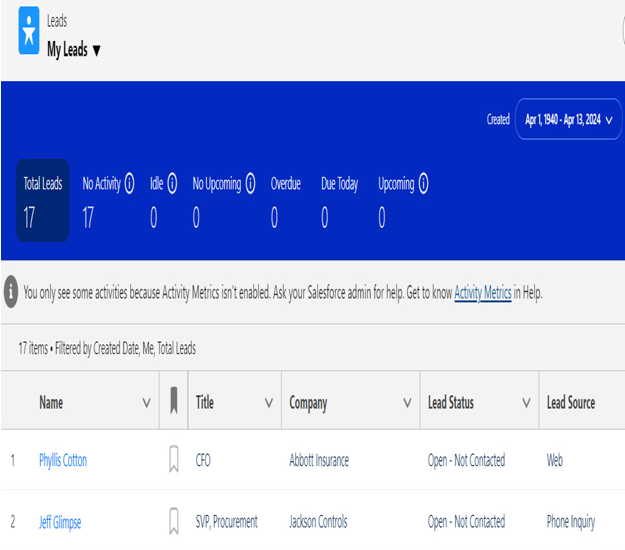
Figure 11.3: Lead Intelligence View
As you can see in the preceding screenshot, Salesforce has made a significant improvement by upgrading the standard list view with additional information that strongly correlates Lead (or Contact) records with activities. This is a good direction because, as we know, a salesperson’s effectiveness (i.e., someone who works on Leads) largely depends on their activity level, such as the number of conversations conducted (and their quality, of course), when such activity took place, and whether any Leads are uncontacted. All of this is provided to the user through the Lead Intelligence View. As you can see in the screenshots, you can filter Leads that have no activity (No Activity), have no upcoming activities (No Upcoming), or had a past activity planned but not completed (Idle). You can also quickly find Leads that have an activity planned for today (Due Today). Additionally, by hovering over a Lead record and clicking on a special icon on the right side, a drop-down window appears showing the activity history for that Lead. From this view (and also from the Intelligence View list itself), you can also create new activities, such as Tasks, Events, or Emails.
As you can see, Salesforce learns from user feedback and tries to improve its solution so that working with record lists is even faster and, above all, more optimal and user-friendly. Standard list views have been around for a while, and it would indeed be beneficial to refresh them; in my opinion, the Intelligence View is a step in the right direction. Of course, I also think this is only a small step, as this view currently has its flaws (which I will overlook for now) and is only available for Leads and Contacts at the moment. However, as the saying goes, “Rome wasn’t built in a day,” so I am eagerly awaiting Salesforce’s next steps toward improving the user interface for record lists. In the meantime, let’s return to the view of the Lead record itself, which hasn’t changed for some time.
An example of a Lead is shown in the following screenshot. In this case, the Lead source has been identified as Web.
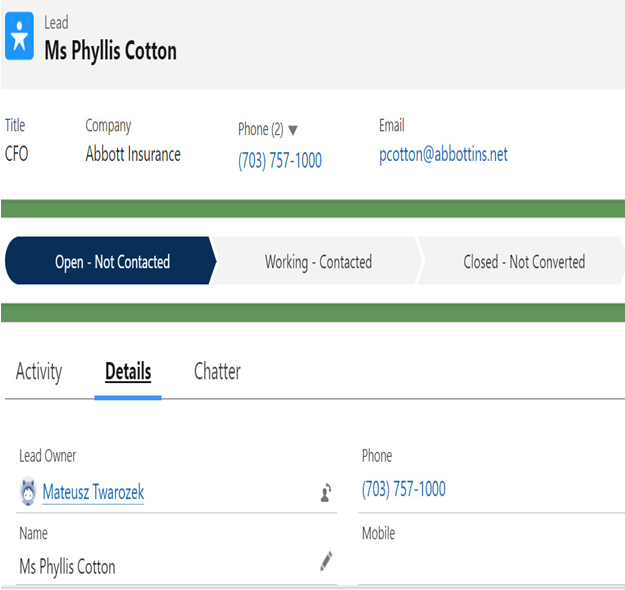
Figure 11.4: Lead example
Now that you know where Leads can come from, it’s time to learn what you can do with them. But before we dive into that, let me pose a riddle to you! Do you know the difference between a Lead and a Contact? Or are they perhaps the same thing? Exactly! The answer is not straightforward; it’s a rather tricky question. If you’re just starting your Salesforce journey, concepts such as Lead, Contact, and Account might get a bit confusing. Don’t worry; they can still be confusing even with more experience on the platform. This is because every Lead can also be a Contact, and vice versa. Let’s see how it actually works in the system.