As we know, salespeople are usually very busy individuals and typically don’t work on just one deal but strive to acquire as many high-quality clients as possible, for which they are usually compensated. They don’t work in Salesforce on just one Lead or one Opportunity but often have dozens, and sometimes even more. To manage this, both experience and a useful system are needed, whose user interface allows for convenient work on multiple deals. Salesforce supports this through the list view functionality, a standard solution that you can also find on other Salesforce tabs, such as Accounts or Contacts. Moreover, it goes even further with the Kanban view, which can be set up on Opportunities (this view is also available on other Salesforce objects).
Let’s see how the standard list view differs from the Kanban view using the example of Opportunities. In the following screenshot, I present the list view.
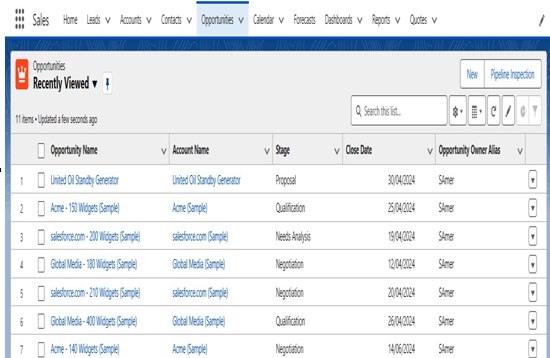
Figure 11.26: Opportunity list view example
As you can see, the standard list view in Opportunities doesn’t differ in any way from list views encountered on other Salesforce objects. The list view allows us to change Opportunity stages in bulk, which can be a useful feature for some salespeople or certain types of sales. To do this, simply select multiple records and start typing the Opportunity stage for one of them. The following screenshot illustrates how to do this:
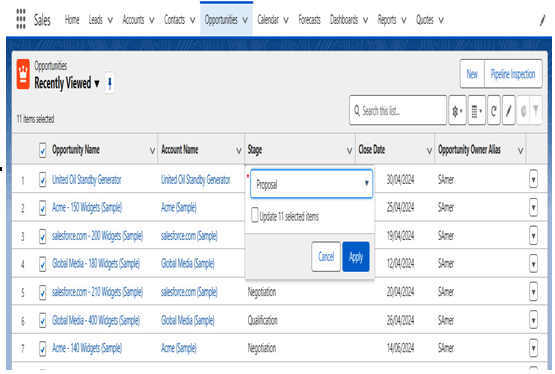
Figure 11.27: Opportunity list view mass update example
Certainly, a good solution is to create new custom list views that would show salespeople their Opportunities, for example, those they are supposed to close in the current month or quarter (using the Close Date field). The following screenshot shows a custom list view that presents the salesperson with their Opportunities (filtered by Owner | My opportunities) that are still open (filter Closed equals False) and are supposed to close in the current month (filter Close Date equals This Month). It’s worth considering additional views that expand the perspective to other months, for example, creating a view that shows Opportunities closing in the current quarter. To do this, in the filter, instead of This Month, you can enter This Quarter. Simple, right? Definitely, and by the way, very helpful for the sales department. The following screenshot presents a List View limited to Opportunities that are supposed to close in the current month.
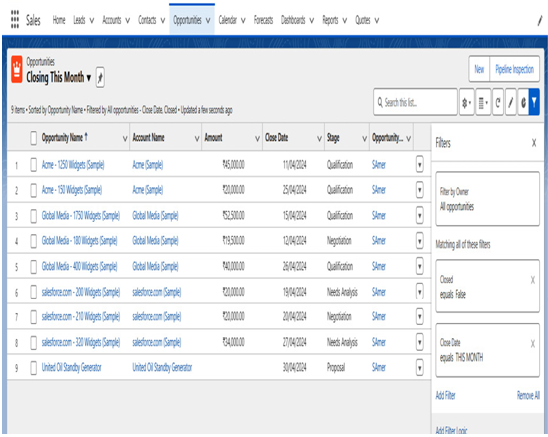
Figure 11.28: Opportunity list view custom filter example