Salesforce Quotes are an additional feature in Salesforce that allows you to add various combinations of products or services you want to offer to your customers. The Quotes module allows adding multiple Quotes under one Opportunity, processing Quotes internally, and creating additional approval processes per Quote, so that you can internally confirm these offers before presenting them to the customer. Ultimately, Quotes even allow generating PDF documents in your branding, which you can send to the customer. This requires some additional configuration, but it’s not very complicated. The advantage of creating Quotes is the ability to build different configurations of your products or services and the ability to internally approve and check which combinations will be most appealing to your customer. Ultimately, the Quote chosen by the customer can be synchronized with the Opportunity so that the products or services from that Quote are added to the Opportunity when the salesperson closes the deal.
Okay, let’s cut the talking. Let’s see how to create a simple Opportunity Quote:
- Activate Quotes: To do this, go to Setup | Quotes Settings and check the checkbox next to Enable Quotes. Also, add the Quote Related List to Opportunity Page Layouts in the next step.
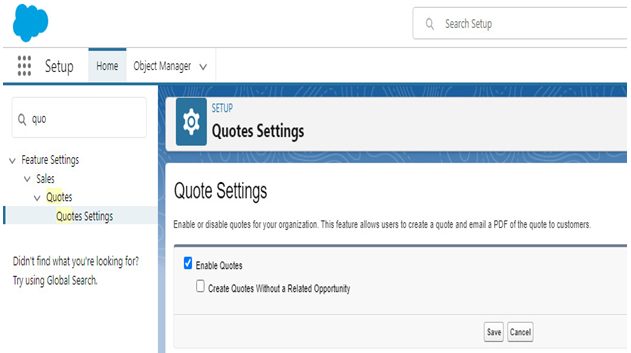
Figure 11.19: Enabling Quotes
- Open any Opportunity, locate the Quote Related List (likely found on the right side and the last one), and press the New Quote button.
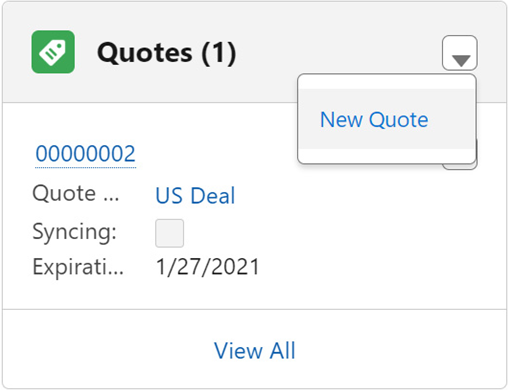
Figure 11.20: Creating a new Quote
- Fill in the information about the Quote, including its name and the expiration date. In my case, the Quote will consist of the GenWatt Diesel 1000kW product and the SLA Bronze service, so I have named the first Quote accordingly.
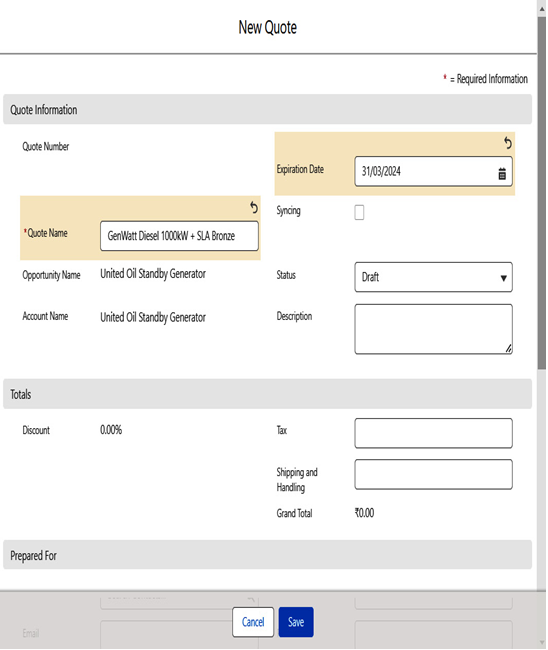
Figure 11.21: Details of the new Quote
- After creating the Quote, add the products or services it should include. As you can see, Quotes are records that offer great flexibility. In addition to adding products to it, you can change its stages, allowing, as mentioned earlier, internal processing of the Quote or collaboration with the customer.
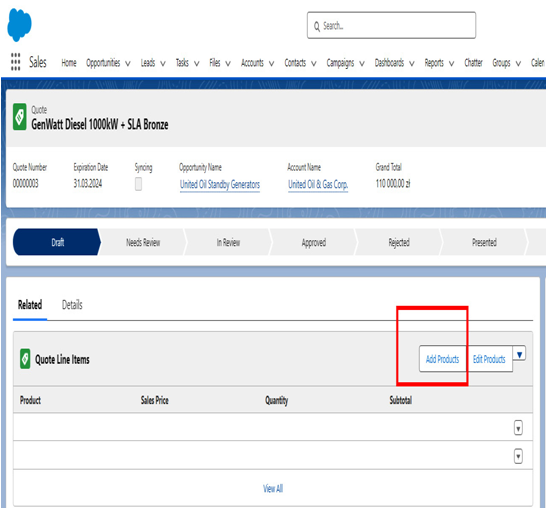
Figure 11.22: Adding Quote Products
- Choose Products, click the Next button, and confirm the Product quantity to add them to the Quote.
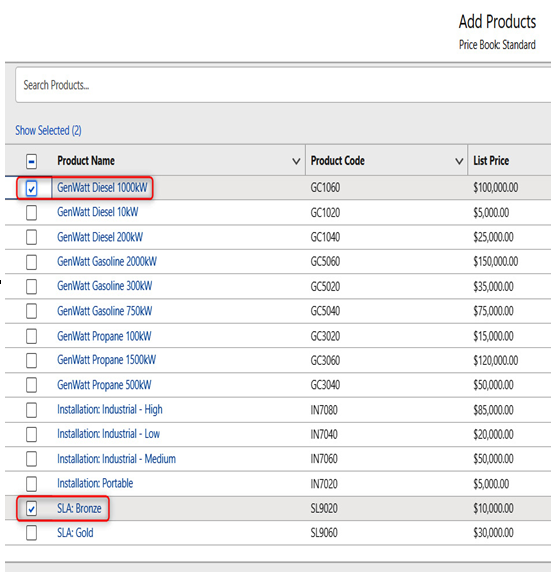
Figure 11.23: Selecting Quote Products
- Create a second Quote on the Opportunity – this time name it GenWatt Diesel 2000kW + SLA Gold, and add the respective products or services to the Quote in the same way you added them to the previous Quote.
- Ultimately, on the Opportunity, you should see two Quotes – this makes it clear that two different offers with various products and services were prepared for this customer. Everything becomes more transparent and readable.
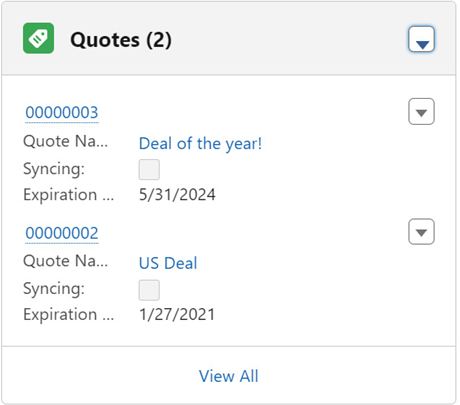
Figure 11.24: Opportunity with Quotes
Salesforce Quotes additionally allows us to do a few things that facilitate the work of the sales teams:
- Create a PDF: Yes, you can generate a PDF document from your Quotes and use this document to present to the customer.
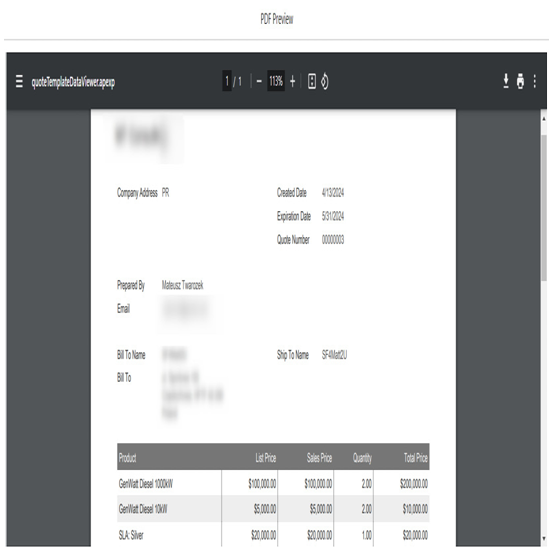
Figure 11.25: Opportunity with Quote PDF
- Email Quote: You can email your Quote directly from Salesforce! This is even possible directly from the PDF preview. Just use the dedicated Save and Email Quote action button.
- Start sync: The products from the Quote will be copied to Opportunity Products and synced so when you change something in the Quote Products, those changes will be applied to the Opportunity.
As you can see, Quotes are a very interesting functionality that can be useful to any sales department. They complement the standard features of Opportunities and allow for their broader utilization. They enable the implementation of more complex processes related to approvals, the generation of offers in PDF format, or sending them directly to the client from Salesforce. This means that at every stage of quoting, the user can stay within one system, which is Salesforce. Through such workflow optimization, we save time while simultaneously gathering additional valuable information.